Graphics Processing Units (GPUs) have become the powerhouse of modern computing, driving everything from gaming to complex scientific simulations. However, with great power comes the need for efficient cooling. When it comes to gaming or graphic-intensive tasks, your Graphics Processing Unit (GPU) is the unsung hero behind those stunning visuals. You might have noticed that the fans on your GPU are always spinning, even when you’re just browsing the web or idling on your desktop.
If you’ve ever wondered whether it’s okay for your GPU fans to be spinning all the time, you’re not alone. In this blog post, we’ll delve into this common concern among PC enthusiasts, gamers, and professionals who rely on their GPUs.
Understanding GPU Fans
GPU fans serve a vital purpose: keeping your graphics card cool. They dissipate heat generated by the GPU as it crunches numbers and renders images.
GPU fans are designed to run continuously for a good reason. This constant airflow helps maintain a stable temperature for the GPU, ensuring it operates efficiently and doesn’t overheat.
Modern GPUs are smart. They adjust fan speed based on workload. When your GPU is idle, the fans run at a lower speed, making them virtually silent. They rev up when you’re gaming or running demanding applications.
Should My GPU Fans Always Be Spinning?
One of the most frequently asked questions in the GPU community is whether it’s normal for GPU fans to spin continuously. The answer, in short, is yes, and it’s usually by design.
When the temperature reaches a certain threshold, the GPU fans are typically turned on by graphics cards. If the temperature drops below this level, the fans won’t turn on. This implies that they won’t start immediately away when you turn on the computer.
The specified minimum temperature may not be reached and the GPU fans may not turn on if there isn’t much activity coming from the GPU. You may decide whether or not the fans turn on based on a certain temperature or if they remain on constantly using different graphics card software.
Expansive GPU fans are typically designed with bigger, more effective heatsinks and fans that won’t turn on until they reach high temperatures.
In contrast, less expensive graphics cards frequently suffer from overheating problems, which results in performance loss, hence their fans are designed to activate at a lower level.
Here is a table of GPUs with fans that start spinning when they reach a certain temperature:
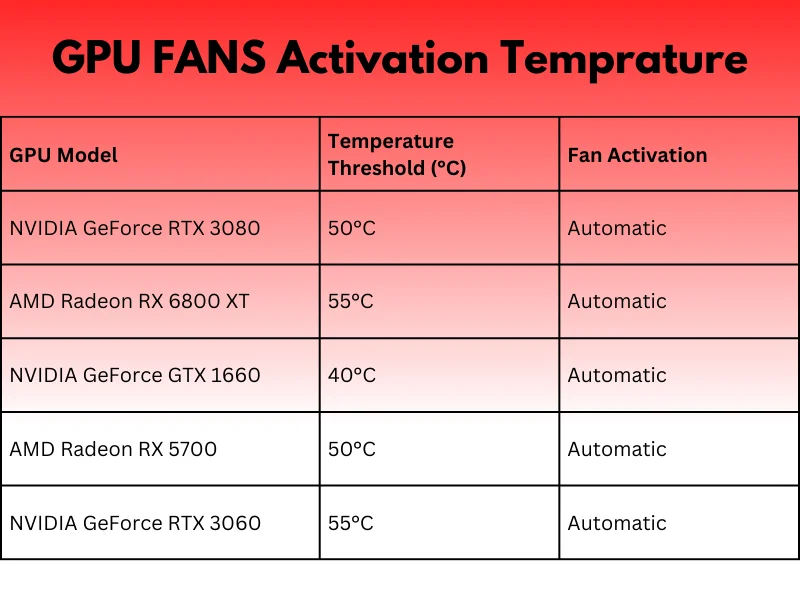
Nvidia GeForce RTX 30 Series: Nvidia GPUs, like the RTX 30 series, typically start their fans at around 50-55 degrees Celsius to ensure efficient cooling and reduce noise. This behavior may vary slightly depending on the specific model.
AMD Radeon RX 6000 Series: AMD GPUs, such as the Radeon RX 6000 series, also commonly start their fans at around 50-55 degrees Celsius. Again, the exact threshold may vary between different models.
Other GPUs: The fan behavior of other GPUs from various manufacturers can differ. Some may start their fans at lower temperatures to prioritize cooling, while others may have higher thresholds to reduce noise. It’s essential to refer to the manufacturer’s specifications or user manuals for precise information on fan control settings for a specific GPU model.
How Do I Stop My GPU Fan From Spinning?
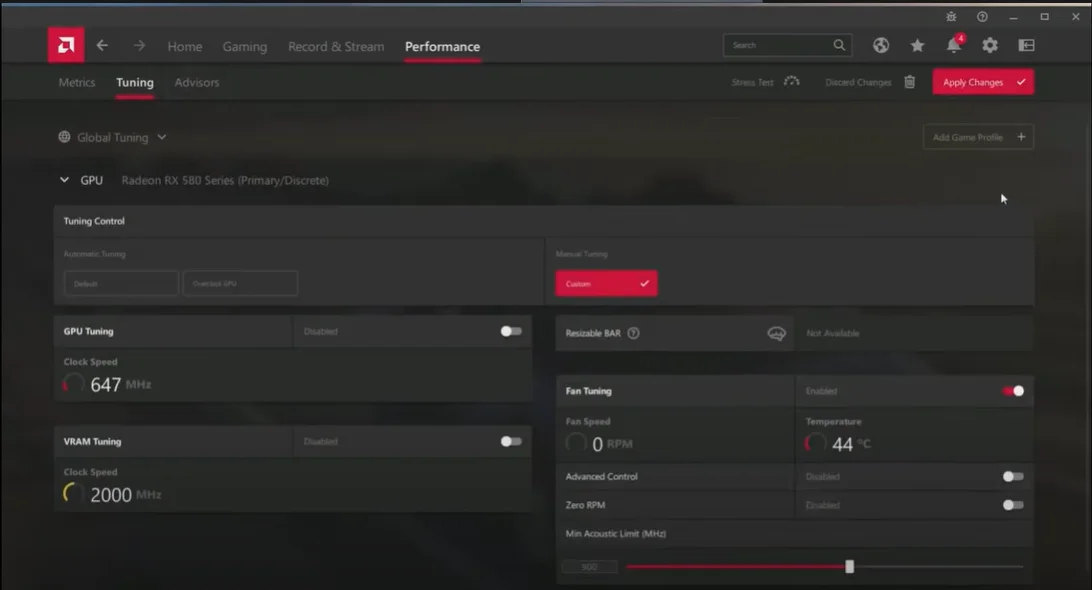
While GPU fans are designed to spin, some users may want to minimize fan noise or power consumption when their GPU is not under load. Here’s how you can do it:
You can usually control your GPU’s fan speed through your graphics card driver software. Check your GPU manufacturer’s control panel or software suite for fan speed settings. From there, you can set a custom fan curve or adjust the fan speed to your preference.
There are third-party applications like MSI Afterburner and EVGA Precision X that provide more granular control over fan speeds. These tools allow you to create custom fan profiles, ensuring your GPU fans only spin at the speeds you desire.
In some cases, passive cooling solutions exist. These are GPUs designed to operate with fanless cooling or with fans that remain inactive until a certain temperature threshold is reached. However, they are typically found in low-power or specialty GPUs and may not be suitable for gaming or heavy workloads.
Is It Okay to Keep GPU Fans Running All the Time?
Continuous fan operation helps maintain stable GPU temperatures, ensuring that your graphics card doesn’t overheat during demanding tasks. By preventing overheating, continuous fan operation can potentially prolong the lifespan of your GPU. Fans spinning constantly help keep dust and debris at bay. Dust can accumulate and clog your GPU’s heatsink, hindering its cooling efficiency.
On the other hand, constant spinning of GPU fans can be noisy, especially at higher speeds. Keeping them running all the time may not be ideal if you’re looking for a quieter computing experience. Continuous fan operation can marginally increase power consumption, which might be a concern for energy-conscious users.
Here is a list of pros and cons of constant spinning of GPU Fans:
| PROS | CONS |
|
|
|
|
|
|
|
|
|
Our Thoughts
It’s perfectly normal for your fans to always spin. This constant operation ensures that your graphics card remains cool and ready for action. While it might generate some noise, the benefits far outweigh the drawbacks. Just remember that the choice is yours, and you can adjust your GPU fan settings to create the perfect balance between cooling and comfort in your computing experience. So, rest assured, and let those GPU fans spin away, keeping your gaming experience smooth and your hardware safe.
For more detailed information on How To Effectively control GPU Fan Speed you can check on the link.
FAQs
H4: 1. Can I stop my GPU fans completely?
No, you should never stop your GPU fans completely. Your GPU needs some airflow to prevent overheating.
H4: 2. Are high fan speeds always better for cooling?
Not necessarily. High fan speeds can be noisy and may not significantly improve cooling if your GPU isn’t running at high temperatures.
H4: 3. Should I be concerned if my GPU fans suddenly become louder?
If your GPU fans become noticeably louder without a corresponding increase in workload, it could indicate a cooling problem. Check for dust and debris in your GPU.
H4: 4. Can I use aftermarket cooling solutions instead of GPU fans?
Yes, you can use aftermarket cooling solutions like liquid cooling or custom heatsinks, but they require more installation and maintenance.
H4: 5. What temperature is considered safe for a GPU?
Most GPUs are safe up to around 90-95 degrees Celsius, but lower temperatures are better for longevity and performance.
