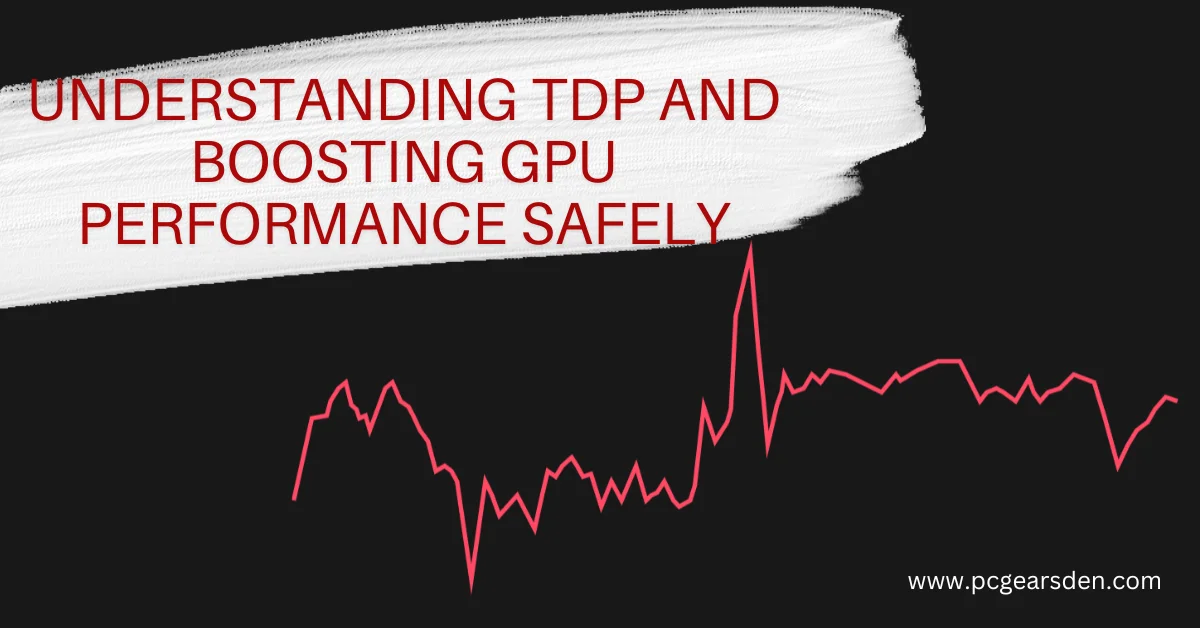Laptops are powerhouses in our pockets, but sometimes, their graphics processing units (GPUs) can feel like they’re holding us back. Whether you’re battling frame rate drops in your favorite games or struggling with sluggish video editing, maximizing your laptop’s GPU performance is a worthy pursuit.
This blog post dives into the world of Thermal Design Power (TDP) and its role in laptop GPU performance. We’ll explore what TDP is, how it affects your laptop, and, most importantly, we’ll equip you with safe and effective methods to squeeze more performance out of your machine.
Understanding TDP in Laptop GPUs
Simply put, TDP stands for Thermal Design Power. It’s a measurement, typically in watts (W), that represents the maximum amount of heat a GPU is designed to generate under normal operating conditions. Think of it as a way for manufacturers to communicate the thermal requirements of a GPU and help design appropriate cooling solutions within laptops.

But what does TDP mean for performance? A higher TDP generally translates to a GPU with more processing power. This is because the extra wattage allows the GPU to draw more power, potentially reaching higher clock speeds for faster performance. However, there’s a catch: with increased power comes increased heat generation.
Is Higher TDP Always Better for GPU Performance?
Not necessarily. Here’s why:
- Cooling Efficiency Matters: A well-designed cooling system can effectively dissipate heat from a high-TDP GPU, allowing it to maintain peak performance. Conversely, a poorly designed cooling system might struggle with even a low-TDP GPU, leading to throttling (performance reduction) to prevent overheating.
- Other Performance Factors: Clock speed, core count, and architecture all play crucial roles in GPU performance. A well-designed, lower-TDP GPU with a modern architecture might outperform a higher-TDP GPU with an older architecture.
So, what does this mean for you? When choosing a laptop, consider your needs alongside TDP. If you’re a casual user or someone who primarily uses their laptop for everyday tasks and light gaming, a lower-TDP GPU with a well-designed cooling system might be perfectly sufficient. However, for demanding tasks like professional video editing or high-end gaming, a higher-TDP GPU might be necessary for optimal performance.
Safe Methods to Boost Your Laptop GPU Performance (Without Increasing TDP)
There are several ways to improve your laptop’s GPU performance without venturing into the territory of increasing TDP. However, if you’re facing significant performance issues, there might be underlying causes. Delve deeper into diagnosing common reasons behind sluggish GPU performance and potential fixes in this helpful guide: Why My GPU Isn’t Performing? 7 Reasons & Fixes.
- Keep Your GPU Drivers Updated: Outdated drivers can hinder performance. Regularly check for and install the latest GPU drivers from the manufacturer’s website (Nvidia or AMD).
- Optimize System Settings: Tweak your laptop’s power management settings to prioritize performance over battery life. Additionally, consider disabling unnecessary background processes that might consume resources.
- Maintain Proper Thermal Management: Ensure your laptop’s vents are clear of dust and debris to allow for proper airflow. Consider using a laptop cooling pad for additional heat dissipation during demanding tasks.
Optional: Overclocking (Proceed with Caution): Overclocking involves pushing your GPU beyond its factory-set clock speeds for potentially higher performance. However, this is an advanced technique with inherent risks. It can lead to overheating, instability, and even damage your hardware. Only overclock if you’re comfortable with the risks and have taken necessary precautions for thermal management.
By following these methods, you can safely squeeze more performance out of your laptop GPU without compromising its health.
When a Higher TDP Laptop Might Be Necessary
While prioritizing safe methods is crucial, there are scenarios where a higher-TDP laptop might be the better choice:
- Professional Graphics Work: Applications like video editing and 3D rendering often benefit from powerful GPUs with high TDPs.
- Demanding Games: Modern high-end games can push even the most efficient GPUs to their limits. A higher-TDP GPU can provide the processing power needed for smooth gameplay at high resolutions and settings.
This is a general guide, and specific performance can vary depending on GPU architecture, clock speeds, and overall system configuration.
| TDP Range (Watts) | Typical Usage | Performance Expectation |
Cooling Considerations
|
| Below 25W | Basic tasks, web browsing, productivity applications | Low power consumption, fanless designs possible |
Efficient cooling not critical
|
| 25W – 40W | Everyday tasks, light gaming, video conferencing | Balanced performance and battery life |
Basic cooling solutions often sufficient
|
| 40W – 60W | Moderate gaming, content creation, multitasking | Good balance between performance and portability |
More robust cooling systems recommended
|
| 60W – 80W | Demanding games, high-resolution video editing | Offers higher performance for resource-intensive tasks |
Efficient cooling systems crucial to avoid throttling
|
| Above 80W | High-end gaming, professional content creation workstations | Delivers top-tier performance for power users |
High-performance cooling systems required (e.g., multiple fans, vapor chambers)
|
Conclusion
Understanding TDP empowers you to make informed decisions about your laptop. While higher TDP GPUs offer the potential for raw power, prioritize safe methods to enhance performance within your laptop’s capabilities. By keeping your drivers updated, optimizing settings, and maintaining proper thermals, you can unlock the hidden potential of your laptop GPU without compromising its lifespan. Remember, a happy laptop is a productive (and hopefully, fast!) laptop.
FAQs
-
Q: What is TDP, and how does it affect my laptop’s performance?
- TDP (Thermal Design Power) indicates a GPU’s maximum heat generation. Higher TDP potentially means faster performance, but efficient cooling is crucial.
-
Q: Should I update my GPU drivers?
- Absolutely! Outdated drivers can hinder performance. Regularly update your GPU drivers for optimal performance.
-
Q: Is overclocking safe for boosting laptop GPU performance?
- Overclocking offers potential gains but comes with risks like overheating. Proceed with caution and ensure proper thermal management.
-
Q: When might a higher TDP laptop be a better choice?
- For demanding tasks like video editing or high-end gaming, a higher TDP laptop might be necessary for smooth performance.