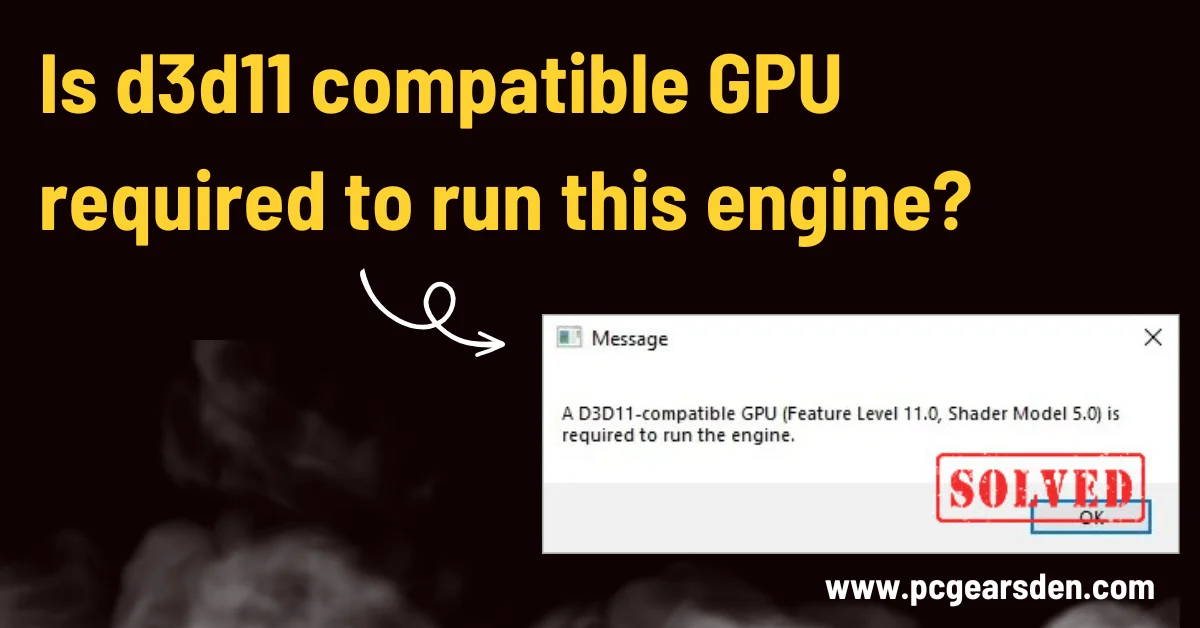Have you ever encountered the cryptic error message “a d3d11 compatible GPU is required to run this engine” while trying to launch a program? This message can be particularly frustrating if you’re unsure what it means or how to fix it. Fear not, tech-savvy adventurers! This guide will equip you with the knowledge to conquer this error and get your software running smoothly.
Understanding the Message: GPUs and Direct3D
Your computer’s graphics processing unit (GPU) is the powerhouse behind dazzling visuals in games and other demanding applications. It handles the heavy lifting of rendering 3D graphics, ensuring smooth animation and realistic details.
Direct3D, abbreviated as DX, is a graphics API (Application Programming Interface) developed by Microsoft. Think of it as a translator between software and your GPU. Different versions of Direct3D offer varying levels of functionality and performance. In this case, the error message indicates the software engine you’re trying to run requires a GPU that supports Direct3D 11 (DX11).
Why is Direct3D 11 Important?
Direct3D 11 offers significant advantages over older versions. It unlocks features like improved performance, sharper visuals with advanced lighting and texture effects, and better multi-core CPU support. These advancements translate to a more immersive and enjoyable experience in modern software applications.
d3d11 compatibility GPU
Direct3D 11 compatibility is a key factor to consider when looking to future-proof your PC for gaming. As mentioned earlier, Direct3D 11 offers significant advantages over older versions, unlocking features like:
- Enhanced Performance: Direct3D 11 optimizes how your CPU and GPU work together, leading to smoother gameplay and faster rendering times.
- Visual Fidelity Boost: With support for advanced lighting and texture effects, Direct3D 11 allows games to showcase richer and more realistic visuals.
- Multi-Core CPU Advantage: Modern games can leverage the power of multi-core CPUs more effectively with Direct3D 11, resulting in a smoother overall experience.
By ensuring your GPU is Direct3D 11 compatible, you’re not only solving the error preventing you from running specific software, but also opening the door to a wider range of modern games with improved performance and stunning visuals. This compatibility becomes increasingly important as game developers continue to leverage the capabilities of Direct3D 11 and its successors.
Troubleshooting the “d3D11 Compatible GPU” Error
Now that you understand the message, let’s explore how to tackle the error:
-
Check Your GPU Compatibility: The first step is to identify your current GPU. You can use various tools to do this, like your system information settings or applications provided by your GPU manufacturer. Once you know your GPU model, you can search online to confirm its compatibility with Direct3D 11.
-
Update Your GPU Drivers: Sometimes, outdated graphics drivers might not reflect the latest compatibility features. Updating your GPU drivers to the most recent version is a quick and easy step that could potentially resolve the issue. You can usually download and install the latest drivers from your GPU manufacturer’s website (e.g., Nvidia, AMD).
Addressing the Root Cause
There are two main reasons why you might encounter this error:
-
Outdated GPU Hardware: If your GPU is older and doesn’t support Direct3D 11, upgrading to a newer, compatible model might be necessary. However, upgrading hardware can be a significant investment. Consider exploring budget-friendly options or waiting for a good sale before taking the plunge.
-
Software Engine Requirements: The software engine itself might specifically require Direct3D 11 support. In such cases, running the software might not be possible with your current hardware. You can check the software developer’s website for system requirements to confirm if alternative versions with lower Direct3D requirements are available.
Future-Proofing Your PC for Smooth Gaming
Having a Direct3D 11 compatible GPU is becoming increasingly important for running modern software and games. Upgrading your GPU not only solves the current issue but also ensures compatibility with future software that might leverage the capabilities of Direct3D 11 and beyond.
Here are some additional thoughts and tips you can consider for future-proofing your PC for smooth gaming experience:
-
Consider Performance Tiers: When upgrading your GPU, prioritize a model that aligns with your gaming needs and budget. If you’re a casual gamer, a mid-range GPU with solid Direct3D 11 and 12 support might suffice. Hardcore gamers aiming for high frame rates and resolutions might require a high-end GPU with the latest Direct3D features and features like ray tracing.
-
Don’t Neglect Other Components: While a powerful GPU is crucial, a well-balanced system is essential. Ensure your CPU, RAM, and storage can keep up with the demands of your new GPU. Bottlenecks can occur if other components lag behind your GPU’s capabilities. Upgrading other components alongside the GPU might be necessary for optimal performance.
-
Think Long-Term: If you plan on keeping your PC for several years, consider a GPU with some headroom for future games. This means opting for a slightly more powerful option than you might strictly need right now. This strategy can help ensure your PC remains capable of handling newer, more demanding titles for a longer period.
Conclusion
The “d3D11 compatible GPU required” error can be a hurdle, but by understanding the message and following the troubleshooting steps, you can identify the cause and find a solution. If you need to delve deeper into GPU fan behavior and temperature management, check out our informative blog post “Is it okay if my GPU Fans always spin?“. Remember, a little troubleshooting can go a long way in ensuring your PC remains equipped to handle the latest software and games. Now, go forth and conquer those demanding applications with your newfound knowledge!