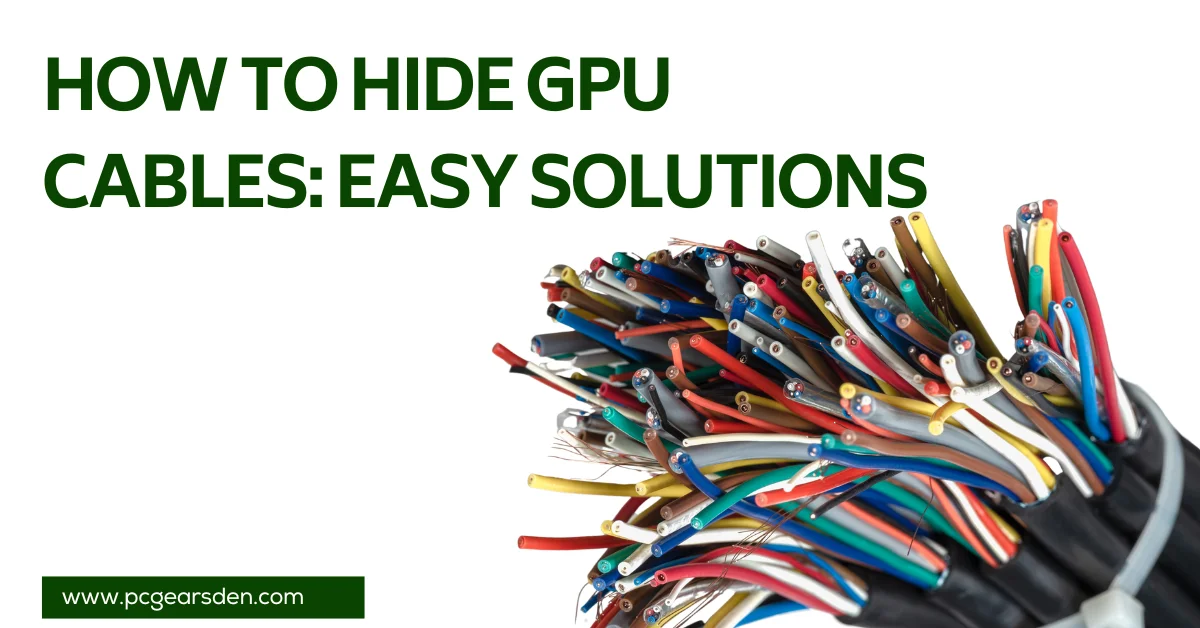In the realm of PC building and gaming setups, a clean, organized appearance not only enhances aesthetic appeal but also improves system performance and longevity. One critical aspect of achieving this is effective cable management. In this guide, we’ll explore how to hide GPU cables using easy and practical solutions. Whether you’re a seasoned builder or a novice, these tips will help you create a visually pleasing and efficient setup.
Why Hide GPU Cables?
Enhanced Aesthetic Appeal
A clutter-free PC case looks more professional and showcases your hardware beautifully. Hidden cables contribute to a sleek, minimalist look that highlights your components rather than a tangle of wires.
Improved Airflow and Cooling
Proper cable management helps maintain optimal airflow within your case, preventing overheating. Cables obstructing fans or airflow paths can lead to increased temperatures, reducing the efficiency of your cooling system.
Reduced Interference and Damage
Unmanaged cables can cause electromagnetic interference and are more prone to wear and tear. Hiding and securing them reduces these risks, ensuring a more stable and reliable system.
Easy Troubleshooting and Upgrades
A well-organized interior makes it easier to identify and replace faulty components. When cables are neatly arranged, accessing and upgrading parts becomes a hassle-free process.
Preparation: Gather Your Tools
Before diving into cable management, gather the necessary tools and accessories:
- Cable Ties: These are essential for bundling cables together.
- Cable Sleeves: They provide a clean, uniform look and protect cables from damage.
- Cable Management Clips: Useful for securing cables to the case walls.
- PSU Shroud: A shroud can hide excess cables, especially those from the power supply unit.
- Cleaning Supplies: A dust-free environment ensures better adhesion for clips and ties.
Easy Solutions for Hiding GPU Cables
1. Use Cable Sleeves
Cable sleeves are an excellent way to group multiple cables into a single, neat bundle. They come in various sizes and materials, allowing you to choose one that fits your setup perfectly. For example, braided cable sleeves not only look good but also offer durability.

2. Utilize Cable Ties
Cable ties, also known as zip ties, are versatile and easy to use. Group your cables together and secure them with cable ties. This not only organizes the cables but also prevents them from obstructing airflow.
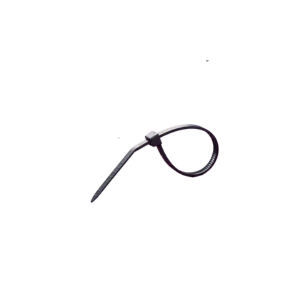
3. Route Cables Behind the Motherboard Tray
Most modern PC cases have a space behind the motherboard tray specifically designed for cable management. Route your GPU cables through this area to keep them out of sight. Use the provided cutouts and tie-down points to secure the cables in place.

4. Install a PSU Shroud
A PSU shroud covers the power supply unit and the cables connected to it, providing a clean separation from the rest of the case. This is particularly useful for hiding excess cables that aren’t in use.

5. Custom Cable Lengths
Consider using custom-length cables to avoid excess slack. Custom cables can be cut to the exact length needed for your build, reducing clutter and improving the overall look.
6. Use Cable Management Clips
Cable management clips adhere to the inside of your case, allowing you to route cables along specific paths. This keeps them secure and prevents them from moving around inside the case.
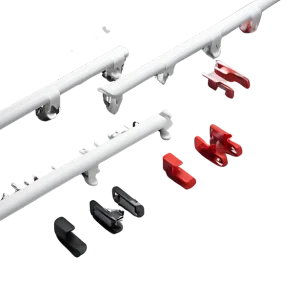
7. Leverage Pre-installed Case Features
Many cases come with built-in cable management features such as Velcro straps, cable channels, and grommets. Utilize these features to streamline your cable routing process.
8. Modular Power Supplies
If you’re building a new PC, consider investing in a modular power supply. These allow you to connect only the cables you need, reducing clutter and making cable management easier.
Maintenance Tips
Regularly Check for Loose Cables
Even with the best initial setup, cables can shift over time. Periodically check your cables to ensure they are still secure and tidy.
Keep Your Case Clean
Dust can accumulate on cables and components, making your setup look messy. Regular cleaning helps maintain a neat appearance and optimal performance.
Re-evaluate Cable Layout Periodically
As you upgrade or change components, take the opportunity to reassess and improve your cable management. This ensures your system stays organized and efficient.
Conclusion
Hiding GPU cables is a crucial aspect of creating a clean, efficient, and visually appealing PC setup. By utilizing simple tools like cable ties, sleeves, and clips, and taking advantage of case features and modular power supplies, you can achieve a professional-looking build. Regular maintenance and thoughtful cable routing will keep your system running smoothly and looking great.
For more tips on maintaining a sleek and organized gaming setup, check out this PC cable management guide.
If you want to learn about How to fix Device Drive Nvidia error then click here.
By following these easy solutions, you’ll not only enhance the aesthetics of your setup but also improve its overall functionality and longevity. Happy building!
FAQs
1. Why is it important to hide GPU cables in a PC build?
Hiding GPU cables enhances the aesthetic appeal of your PC build, improves airflow and cooling, reduces the risk of electromagnetic interference, and makes it easier to troubleshoot and upgrade components.
2. What tools and accessories are needed to hide GPU cables?
To hide GPU cables effectively, you’ll need cable ties, cable sleeves, cable management clips, a PSU shroud, and cleaning supplies. These tools help organize and secure cables for a neat and efficient setup.
3. How can I hide GPU cables without a PSU shroud?
You can hide GPU cables without a PSU shroud by using cable sleeves to bundle cables, routing cables behind the motherboard tray, and securing them with cable ties and management clips. Utilizing case features like cable channels and grommets also helps.
4. How often should I maintain my cable management?
Regular maintenance is recommended. Check for loose cables periodically, clean the interior of your case to prevent dust buildup, and re-evaluate your cable layout whenever you upgrade or change components to ensure everything stays organized and secure.