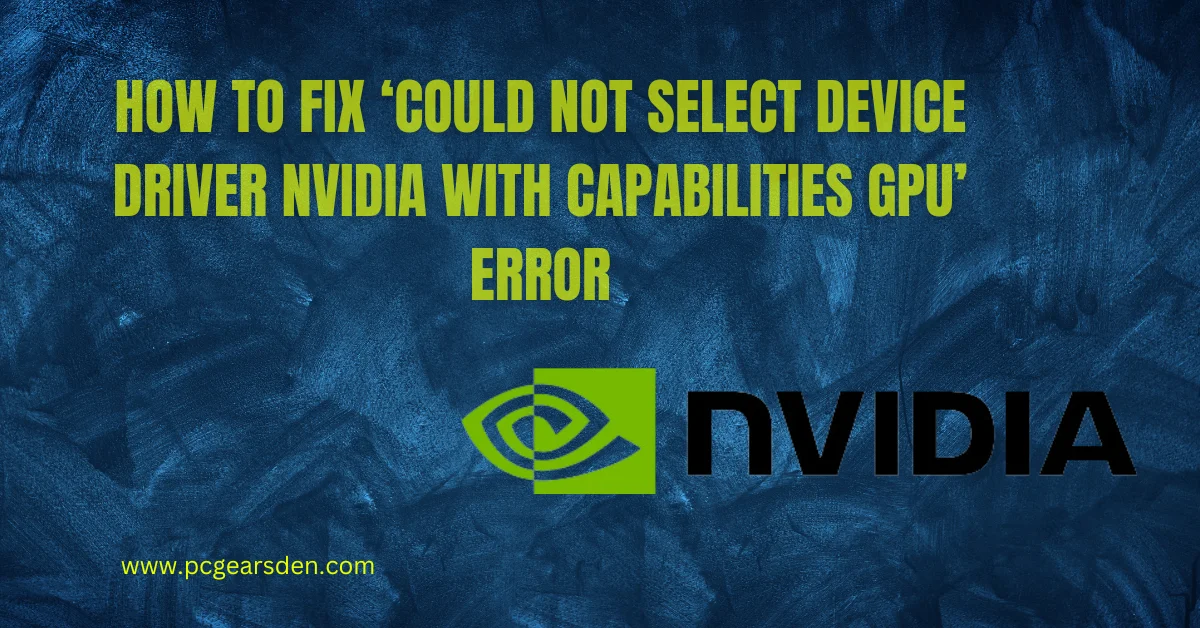Table of Contents
Toggle“Could Not Select Device Driver NVIDIA with Capabilities GPU”
Encountering the “could not select device driver NVIDIA with capabilities GPU” error can be frustrating, especially when you rely on your GPU for high-performance tasks such as gaming, machine learning, or graphic design. This guide will help you understand and resolve this common issue effectively.
Understanding the “Device Driver NVIDIA” Error
The error message “could not select device driver NVIDIA with capabilities GPU” typically appears when the system or an application fails to find or utilize the NVIDIA GPU properly. This error can prevent the software from leveraging the GPU’s processing power, leading to reduced performance or even application crashes. This issue is common in applications that require high computational power, such as gaming, machine learning frameworks (TensorFlow, PyTorch), video editing software, and other GPU-accelerated applications.

Common Causes of the Device Driver NVIDIA Error
There are several reasons why you might encounter this error. Understanding these causes can help you pinpoint the solution more efficiently.
1. Driver Issues
The NVIDIA GPU drivers might not be installed, or they might be outdated or incompatible with your GPU or the software you are trying to use.
2. CUDA Toolkit Problems
The CUDA toolkit, which provides development tools for GPU-accelerated applications, might not be installed or properly configured. Additionally, the version of CUDA installed may not match the requirements of the software you’re trying to run.
3. Environment Configuration
The environment variables required for CUDA and GPU recognition might not be set correctly, or the software may not be properly configured to use the GPU.
4. Hardware Issues
There might be a hardware problem with the GPU itself, or the GPU might not be correctly seated in the motherboard.
5. Software Compatibility
The software you are trying to run might not support your specific GPU model, leading to this error.
Step-by-Step Solutions
Now that we’ve identified the potential causes, let’s look at the solutions.
1. Update or Reinstall NVIDIA Drivers
Updating or reinstalling the NVIDIA drivers is often the first step in resolving this issue.
- Visit the NVIDIA website.
- Select your GPU model and download the latest drivers.
- Install the drivers following the provided instructions.
- Restart your computer.
2. Install or Update the CUDA Toolkit
Ensure that the CUDA toolkit is installed and properly configured.
- Download the CUDA toolkit from the NVIDIA CUDA Toolkit website.
- Follow the installation instructions, making sure to choose the version compatible with your drivers and software.
3. Set Environment Variables Correctly
Setting the correct environment variables is crucial for the proper functioning of GPU-accelerated applications.
For Linux:
export CUDA_HOME=/usr/local/cuda
export PATH=$CUDA_HOME/bin:$PATH
export LD_LIBRARY_PATH=$CUDA_HOME/lib64:$LD_LIBRARY_PATH
- Open the System Properties.
- Go to the “Advanced” tab and click “Environment Variables.”
- Add or update the variables
CUDA_HOME,PATH, andLD_LIBRARY_PATH.
4. Verify GPU Recognition
Use the nvidia-smi command to check if your GPU is recognized by the system.
- Open a terminal (Linux) or Command Prompt (Windows).
- Type the following command:
nvidia-smi
- Check if your GPU is listed. If not, there may be a hardware issue or a problem with the driver installation.
5. Check Software Configuration
Ensure that the software you are using is configured to utilize the GPU.
For example, in TensorFlow, you might need to explicitly specify the use of the GPU:
Python
import tensorflow as tf
with tf.device(‘/GPU:0’):
# Your code here
6. Check Compatibility
Make sure that the software and libraries you are using are compatible with your GPU model and driver version. Refer to the software documentation for specific requirements and compatibility information.

Additional Troubleshooting Tips for “Device Driver NVIDIA” Error
If the above steps do not resolve the issue, consider the following additional tips:
Reinstall the Software
Sometimes, reinstalling the software can resolve configuration issues. Ensure you follow the correct installation steps and configurations.
Consult Logs
Check the logs of the software you are using for more detailed error messages that might give you additional clues. Logs can often point out specific configuration or compatibility issues.
Seek Help from Community
If you are unable to resolve the issue, consider seeking help from forums or communities related to the specific software or hardware you are using. Platforms like Stack Overflow, NVIDIA Developer Forums, and Reddit can be valuable resources.
Conclusion
By following these steps, you can resolve the “could not select device driver NVIDIA with capabilities GPU” error and ensure your GPU performs optimally. Keeping your drivers and software up-to-date and correctly configured is key to avoiding such issues in the future. For more tips on optimizing your PC and resolving common hardware issues, check out this guide on using AMD GPU with Intel CPU from PC Gears Den.
FAQs
Q: What if my GPU is still not recognized?
If your GPU is still not recognized after following these steps, there might be a deeper hardware issue. Consider contacting NVIDIA support or your GPU manufacturer for further assistance.
Q: How do I set environment variables in Windows?
To set environment variables in Windows, open the System Properties, go to the “Advanced” tab, and click “Environment Variables.” From there, you can add or update the necessary variables.
Q: Which CUDA version should I install?
Install the CUDA version that is compatible with both your NVIDIA drivers and the software you are using. Refer to the software documentation for specific version requirements.
By addressing these common issues and following the provided solutions, you can effectively troubleshoot and resolve the “could not select device driver NVIDIA with capabilities GPU” error.