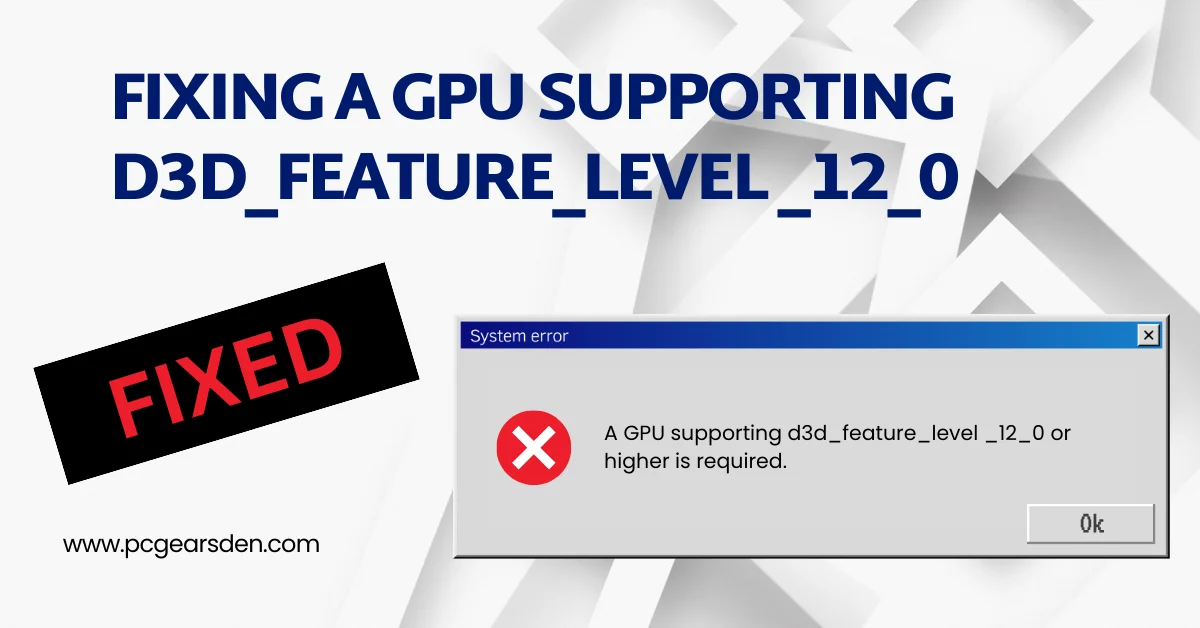Have you ever encountered the cryptic error message “d3d_feature_level” while trying to launch a game or application? This message can be frustrating, especially if you’re unsure what it means or how to fix it. Fear not, tech-savvy gamers! This guide will equip you with the knowledge to understand the error, troubleshoot the issue, and get your software running smoothly.
Understanding the Message: Direct3D Feature Levels and Your GPU
Your computer’s graphics processing unit (GPU) is the powerhouse behind the dazzling visuals in games and other demanding applications. It handles the heavy lifting of rendering 3D graphics, ensuring smooth animation and realistic details.
Direct3D, abbreviated as DX, is a graphics API (Application Programming Interface) developed by Microsoft. Think of it as a translator between software and your GPU. However, Direct3D isn’t a single entity – it has different versions, each offering varying levels of functionality and features.
The feature levels of Direct3D indicate the specific capabilities a GPU supports within a particular Direct3D version. The “d3d_feature_level” error message signifies that the software engine you’re trying to run requires a higher Direct3D feature level than your current GPU can handle.
Why are Direct3D Feature Levels Important?
Each new Direct3D feature level unlocks new graphical possibilities. These advancements can include:
- Enhanced Performance: Newer feature levels can optimize how your CPU and GPU work together, leading to smoother gameplay and faster rendering times.
- Visual Fidelity Boost: With support for advanced lighting and texture effects, higher feature levels allow games to showcase richer and more realistic visuals.
- Innovative Graphics Techniques: Higher feature levels might enable features like tessellation for sharper geometry or improved shadows for a more immersive experience.
By ensuring your GPU supports the required Direct3D feature level, you’re not only guaranteeing the software runs properly but also unlocking the potential for stunning visuals and improved performance.
Troubleshooting the “d3d_feature_level” Error
Now that you understand the message, let’s explore how to tackle the error:
-
Check Your GPU’s Feature Level Support: You can use various tools to identify your current GPU and its Direct3D feature level support. This information might be available in your system information settings or through applications provided by your GPU manufacturer. Online resources and benchmark websites can often list the feature level capabilities of specific GPU models.
-
Update Your GPU Drivers: Sometimes, outdated graphics drivers might not reflect the latest feature level compatibility. Updating your GPU drivers to the most recent version from your GPU manufacturer’s website (e.g., Nvidia, AMD) is a quick and easy step that could potentially resolve the issue.
Steps to fix “d3d_feature_level” Error
Step 1) You need a DX12 compatible graphic card. If you are receiving the error it means your graphic card doesn’t support DX 12.
Step 2) Do a clean installation of graphics driver (GeForce® Drivers), (AMD Drivers).
Step 3) Roll back graphics Driver.
Step 4) Increase the Virtual Memory: View Advanced system settings Initial Size: 1.5 x Total Ram Maximum Size: 3 X Total Ram.
Step 5) Run the game on dedicated graphics card.
Step 6) Update Windows 22H2.
Step 7) Verify the game files
Addressing the Root Cause
There are two main reasons why you might encounter this error:
-
Outdated GPU Hardware: If your GPU is older and doesn’t support the required Direct3D feature level, upgrading to a newer, compatible model might be necessary. However, upgrading hardware can be a significant investment. Consider exploring budget-friendly options or waiting for a good sale before taking the plunge.
-
Software Engine Requirements: The software engine itself might specifically require a higher Direct3D feature level for its visual effects or performance optimizations. In such cases, running the software might not be possible with your current hardware. You can check the software developer’s website for system requirements to confirm if alternative versions with lower feature level requirements are available.
Future-proofing Your PC for Smooth Gaming
As games and software applications evolve, so do the demands they place on your graphics hardware. Having a GPU that supports current and future Direct3D feature levels becomes increasingly important for ensuring compatibility and smooth performance. Upgrading your GPU not only solves the current issue but also prepares your PC to handle future software that might leverage the capabilities of higher Direct3D feature levels.
-
What GPU supports DX12? Most modern GPUs released in the past few years (generally Nvidia GeForce GTX 900 series and above, AMD Radeon R9 series and above) support DirectX 12 (DX12). You can find detailed information about specific GPU models and their DX12 compatibility through online resources or the manufacturer’s website.
-
What is the error code DX12 in The Last of Us? The specific error code “DX12” in The Last of Us might be accompanied by additional details. However, encountering a DX12 error typically indicates the user’s GPU might not meet the minimum Direct3D feature level required by the game. This blog post delves
Conclusion
The “d3d_feature_level” error can be a hurdle, but by understanding the message and following the troubleshooting steps, you can identify the cause and find a solution. If you’re curious about a broader understanding of Direct3D version compatibility, check out our informative blog post “Is d3d11 Compatible GPU Required to Run This Engine?” link to your blog post here. Remember, a little troubleshooting can go a long way in ensuring your PC remains equipped to handle the latest games and software with dazzling visuals and smooth performance. Now, go forth and conquer those demanding applications with your newfound knowledge!
FAQs
- Q: My game keeps crashing with a “d3d_feature_level” error, but it used to work fine! What happened?
This could be due to a recent update to the game engine that requires a higher Direct3D feature level. Game developers might introduce new features or optimizations that necessitate a more capable GPU. Check the game’s official website for patch notes or system requirement updates.
- Q: I don’t want to upgrade my GPU yet. Are there any workarounds for the “d3d_feature_level” error?
Unfortunately, there’s no guaranteed workaround for a missing feature level in your GPU hardware. However, if the software offers alternative versions, you might be able to find one with lower Direct3D feature level requirements. Explore the software’s download options or contact the developer for compatibility information.
- Q: I’m shopping for a new GPU. How can I ensure it supports future games without running into this error again?
Look for GPUs with the latest Direct3D feature level support (currently Direct3D 12 Ultimate). Consider your budget and target games. Tech websites and benchmark results can help you compare specific GPU models and their performance in newer titles.
- Q: Is there a way to easily check my GPU’s Direct3D feature level?
Several methods can help you identify your GPU’s feature level. You can use system information tools built into your operating system or applications provided by your GPU manufacturer (e.g., Nvidia GeForce Experience, AMD Radeon Software). Online resources and benchmark websites often list the feature level capabilities of specific GPU models.